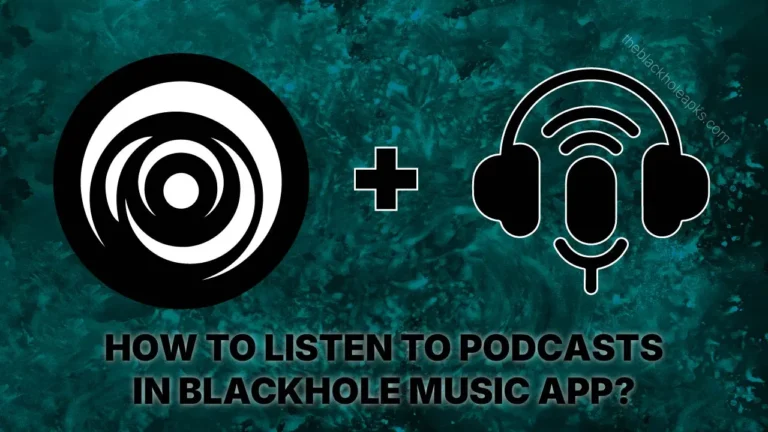How to Adjust the Audio Quality in BlackHole APK?
Have you ever thought of adjusting the audio quality of your favorite content? If not then I have a music app named BlackHole APK for you. Yes, you hear it right! You can adjust the audio quality in BlackHole APK. Get ready to listen to your favorite music in your desired audio quality.

Can we adjust the Audio Quality in BlackHole APK?
Changing the audio quality according to your preferences seems unreal. Even many premium platforms do not offer this feature despite the bucks they get. Similarly, many users don’t know even if they change the audio quality in the BlackHole Music App. But the thing is BlackHole APK had this feature from the start.

Yes, it allows you to change audio quality as per your preferences. You can listen to your favorite music and podcasts in your desired audio quality. It lets you choose the audio quality even for YouTube content. Moreover, the built-in equalizer allows the users the maximum customization they can do.
What is Maximum Audio Quality in BlackHole APK?
If you have used other platforms like free YouTube and Spotify, you must be aware of quality. They offer high-quality music mostly in their premium subscription plan. You can get an audio of 96 kbps or maximally 128 kbps in free tier. So, what do you think you can get in the BlackHole App?
Black Hole APK allows its users to enjoy high-quality music. It offers them the audio in 96 kbps, 128 kbps, and 320 kbps for free. It’s the highest audio quality that premium platforms (i.e. Spotify) offer to their users after subscription. So, what are you waiting for, download the Black Hole APK and get high-quality audio now.
Steps to Adjust the Audio Quality in BlackHole APK
Black Hole APK offers multiple options to change the audio quality. You can adjust the audio quality in BlackHole APK for multiple channels. You can also change the audio quality for individual songs or tracks. Let’s adjust the audio quality in a few simple steps.
- Launch the BlackHole APK App.
- Click on the three bars at the top left corner.
- Click “Settings” from various given options.
- Select the “Music & Playback” option.
- Tap on “Streaming Quality” and adjust it (e.g. 96, 128, or 320 kbps).
- Choose “Streaming Quality (WiFi)” if you use Wifi instead of mobile data.
- You can also adjust the YouTube streaming quality from there.



Final Words
BlackHole APK allows you to adjust the audio quality of your favorite content. It allows you to choose audio qualities of 96, 128, and 320 kbps. Above is a process on how to adjust the audio quality in BlackHole APK in a few simple steps. Reach us in case you have any related queries.